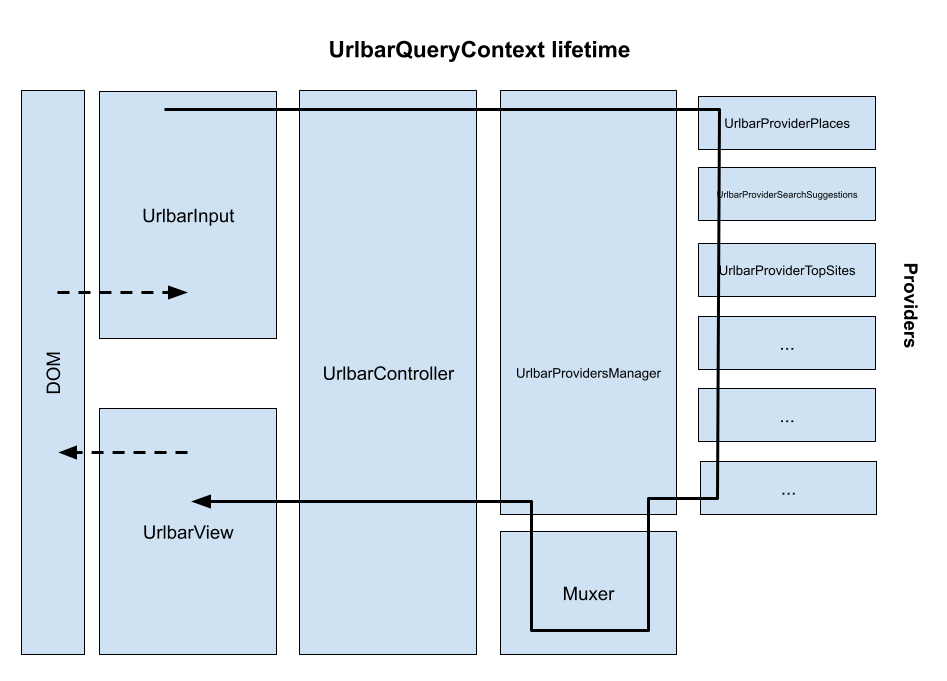Search Lifecycle
When a character is typed into the address bar, or the address bar is focused, we initiate a search. What follows is a simplified version of the lifetime of a search, describing the pipeline that returns results for a typed string. Some parts of the query lifetime are intentionally omitted from this document for clarity.
The search described in this document is internal to the address bar. It is not the search sent to the default search engine when you press Enter. Parts of this process often occur multiple times per keystroke, as described below.
It is recommended that you first read the Nontechnical Overview to become familiar with the terminology in this document. This document is current as of April 2023.
The user types a query (e.g. “coffee near me”) into the UrlbarInput <input> DOM element. That DOM element tells UrlbarInput that text is being input.
UrlbarInput starts a search. It creates a UrlbarQueryContext and passes it to UrlbarController. The query context is an object that will exist for the lifetime of the query and it’s how we keep track of what results to show. It contains information like what kind of results are allowed, the search string (“coffee near me”, in this case), and other information about the state of the Urlbar. A new UrlbarQueryContext is created every time the text in the input changes.
UrlbarController tells UrlbarProvidersManager that the providers should fetch results.
UrlbarProvidersManager tells each provider to decide if it wants to provide results for this query by calling their isActive methods. The provider can decide whether or not it will be active for this query. Some providers are rarely active: for example, UrlbarProviderTopSites isn’t active if the user has typed a search string.
UrlbarProvidersManager then tells the active providers to fetch results by calling their startQuery method.
The providers fetch results for the query asynchronously. Each provider fetches results in a different way. As one example, if the default search engine is Google, UrlbarProviderSearchSuggestions would send the string “coffee near me” to Google. Google would return a list of suggestions and UrlbarProviderSearchSuggestions would create a UrlbarResult for each one.
The providers send their results back to UrlbarProvidersManager. They do this one result at a time by calling the addCallback callback passed into startQuery. UrlbarProvidersManager takes all the results from all the providers and puts them into the list of unsorted results.
Due to the asynchronous and parallel nature of providers, this and the following steps may occur multiple times per search. Some providers may take longer than others to return their results. We don’t want to wait for slow providers before showing results. To handle slow providers, UrlbarProvidersManager gathers results from providers in “chunks”. A timer fires on an internal. Every time the timer fires, we take whatever results we have from the active providers (the “chunk” of results) and perform the following steps.
UrlbarProvidersManager asks UrlbarMuxer to sort the unsorted results.
UrlbarMuxer chooses the results that will be shown to the user. It groups and sorts the results to determine the order in which the results will be shown. This process usually involves discarding irrelevant and duplicate results. We also cap results at a limit, defined in the
browser.urlbar.maxRichResultspreference.Once the results are sorted, UrlbarProvidersManager tells UrlbarController that results are ready to be shown.
UrlbarController sends out a notification that results are ready to be shown. UrlbarView was listening for that notification. Once the view gets the notification, it calls #updateResults to create DOM nodes for each UrlbarResult and inserts them into the view’s DOM element.
As described above, we may reach this step multiple times per search. That means we may be updating the view multiple times per keystroke. A view that visibly changes many times after a single keystroke is perceived as “flickering” by the user. As a result, we try to limit the number of times the view needs to update.