Using the Mozilla symbol server
The Mozilla project runs a symbol server for trunk Firefox nightly and release builds on Windows. Symbols are available for at least 30 previous days worth of nightly builds, and Firefox releases from 2.0.0.4. This allows debugging of those builds without forcing all users to download large debugging files. The server functions like Microsoft’s symbol server so the documentation there can be useful.
Note that because Mozilla release builds are heavily optimized, debugging is not always easy. The debugger will not be able to show you the content of all variables and the execution path can seem strange because of inlining, tail calls, and other compiler optimizations. The only workaround is to build an unoptimized local build.
The official symbol server URL for Firefox is https://symbols.mozilla.org/.
You cannot visit this URL directly: you must add it to the symbol path of your
debugging tool. In the examples below, a local cache directory is used to avoid
repeatedly fetching the PDB from the server. Replace
C:\Users\myname\symbols with an appropriate cache directory on your
machine.
Using the symbol server in Microsoft Visual C++
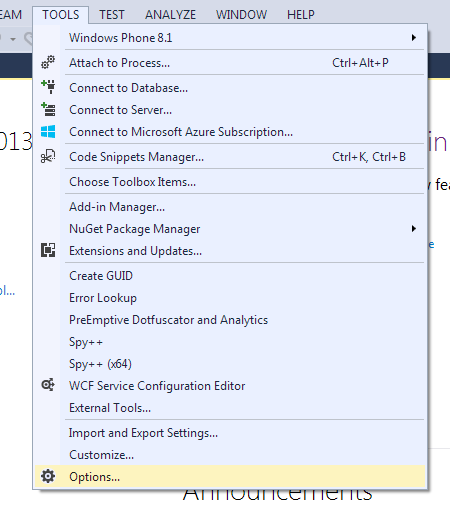
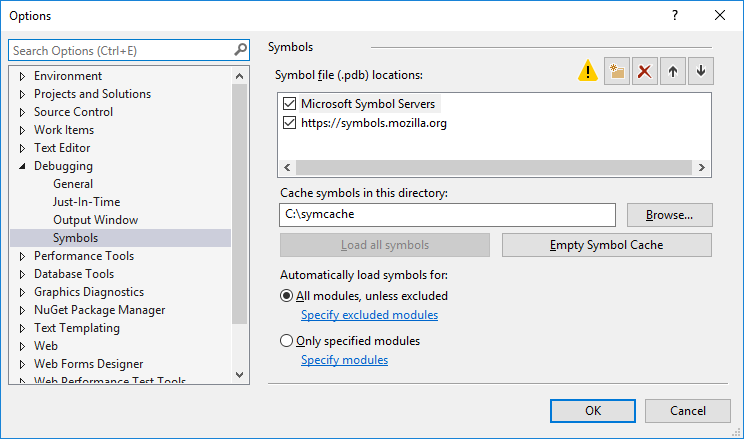
Using the symbol server in Windbg
The Windbg symbol path is configured with a string value delimited with
asterisk characters. To use only the Mozilla symbol server, add the
following entry to your symbol path (note: you can replace C:\symcache\
with any writable directory on your computer, if you’d prefer a different
location for downloaded symbols):
SRV*c:\symcache\*https://symbols.mozilla.org/
Set this string as _NT_SYMBOL_PATH in the environment, using
the Windbg menus, or by typing the .sympath command. If you
would like to get symbols from Microsoft’s symbol server as well, you
should list that first (note: you can replace C:\symcache\
with any writable directory on your computer, if you’d prefer a different
location for downloaded symbols):
SRV*c:\symcache\*http://msdl.microsoft.com/download/symbols;SRV*c:\symcache\*https://symbols.mozilla.org/
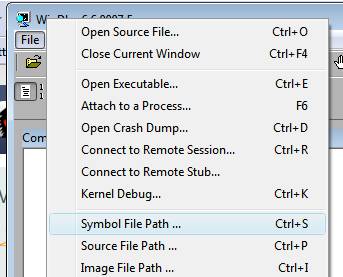
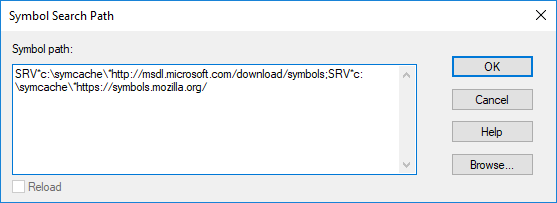
The default symbol server only contains debug information for release builds. In case you need to debug a minidump which was generated by a try build you’ll need to add the symbol server’s try URL instead:
SRV*c:\symcache\*https://symbols.mozilla.org/try/
Note that you do not need _both_ URLs; despite its name, the try endpoint-family will return symbols from both release and try builds (in that order).
Downloading symbols using symchk.exe
You can also download the symbols using symchk.exe, part of Microsoft’s
Debugging Tools for Windows. The command should look like this (again,
you can replace C:\symcache\ with any writable directory on
your computer, if you’d prefer a different location for downloaded
symbols):
"C:\Program Files (x86)\Windows Kits\10\Debuggers\x64\symchk.exe" /r "C:\Program Files\Mozilla Firefox/*" /s SRV*C:\symcache\*https://symbols.mozilla.org/
Note the \* after the Mozilla directory. The output of this command should
be similar to:
SYMCHK: api-ms-win-core-file-l1-2-0.dll FAILED - api-ms-win-core-file-l1-2-0.pdb mismatched or not found
SYMCHK: api-ms-win-core-file-l2-1-0.dll FAILED - api-ms-win-core-file-l2-1-0.pdb mismatched or not found
SYMCHK: api-ms-win-core-localization-l1-2-0.dll FAILED - api-ms-win-core-localization-l1-2-0.pdb mismatched or not found
SYMCHK: api-ms-win-core-processthreads-l1-1-1.dll FAILED - api-ms-win-core-processthreads-l1-1-1.pdb mismatched or not found
SYMCHK: api-ms-win-core-synch-l1-2-0.dll FAILED - api-ms-win-core-synch-l1-2-0.pdb mismatched or not found
SYMCHK: api-ms-win-core-timezone-l1-1-0.dll FAILED - api-ms-win-core-timezone-l1-1-0.pdb mismatched or not found
SYMCHK: api-ms-win-crt-conio-l1-1-0.dll FAILED - api-ms-win-crt-conio-l1-1-0.pdb mismatched or not found
SYMCHK: api-ms-win-crt-convert-l1-1-0.dll FAILED - api-ms-win-crt-convert-l1-1-0.pdb mismatched or not found
SYMCHK: api-ms-win-crt-environment-l1-1-0.dll FAILED - api-ms-win-crt-environment-l1-1-0.pdb mismatched or not found
SYMCHK: api-ms-win-crt-filesystem-l1-1-0.dll FAILED - api-ms-win-crt-filesystem-l1-1-0.pdb mismatched or not found
SYMCHK: api-ms-win-crt-heap-l1-1-0.dll FAILED - api-ms-win-crt-heap-l1-1-0.pdb mismatched or not found
SYMCHK: api-ms-win-crt-locale-l1-1-0.dll FAILED - api-ms-win-crt-locale-l1-1-0.pdb mismatched or not found
SYMCHK: api-ms-win-crt-math-l1-1-0.dll FAILED - api-ms-win-crt-math-l1-1-0.pdb mismatched or not found
SYMCHK: api-ms-win-crt-multibyte-l1-1-0.dll FAILED - api-ms-win-crt-multibyte-l1-1-0.pdb mismatched or not found
SYMCHK: api-ms-win-crt-private-l1-1-0.dll FAILED - api-ms-win-crt-private-l1-1-0.pdb mismatched or not found
SYMCHK: api-ms-win-crt-process-l1-1-0.dll FAILED - api-ms-win-crt-process-l1-1-0.pdb mismatched or not found
SYMCHK: api-ms-win-crt-runtime-l1-1-0.dll FAILED - api-ms-win-crt-runtime-l1-1-0.pdb mismatched or not found
SYMCHK: api-ms-win-crt-stdio-l1-1-0.dll FAILED - api-ms-win-crt-stdio-l1-1-0.pdb mismatched or not found
SYMCHK: api-ms-win-crt-string-l1-1-0.dll FAILED - api-ms-win-crt-string-l1-1-0.pdb mismatched or not found
SYMCHK: api-ms-win-crt-time-l1-1-0.dll FAILED - api-ms-win-crt-time-l1-1-0.pdb mismatched or not found
SYMCHK: api-ms-win-crt-utility-l1-1-0.dll FAILED - api-ms-win-crt-utility-l1-1-0.pdb mismatched or not found
SYMCHK: d3dcompiler_47.dll FAILED - D3DCompiler_47.pdb mismatched or not found
SYMCHK: maintenanceservice_installer.exe FAILED - Built without debugging information.
SYMCHK: msvcp140.dll FAILED - msvcp140.amd64.pdb mismatched or not found
SYMCHK: ucrtbase.dll FAILED - ucrtbase.pdb mismatched or not found
SYMCHK: vcruntime140.dll FAILED - vcruntime140.amd64.pdb mismatched or not found
SYMCHK: helper.exe FAILED - Built without debugging information.
SYMCHK: FAILED files = 27
SYMCHK: PASSED + IGNORED files = 60
Downloading symbols on Linux / Mac OS X
If you are on Linux and running GDB 7.9 or newer, you can use the python script in python/gdb-symbol-server/symbols.py to automatically fetch symbols. You will need to source this script before loading symbols (the part where it spends a few seconds loading each .so when you attach gdb). If you want to reload symbols, you can try:
nosharedlibrary
sharedlibrary lib
On older GDB and Mac OS X there is a Python script to download symbols from the Mozilla symbol server for gdb, Shark and other software that uses symbols. Note that the symbol file for the XUL library is very large and takes some time to download. This may make it appear as if the script has gotten stuck, but it will continue.
Symbol indices are named like so: symbols.mozilla.org/{lowercased:Name}/{lowercased:Name}-{Version}-{Platform}-{BuildID}-symbols.txt. The Platform is either ‘Darwin’ (for Mac) or ‘Linux’. The rest of values are based on the contents of the application.ini file under the [App] heading: For example, the Thunderbird 3.1b2 release with Name=Thunderbird, Version=3.1b2, BuildID=20100430125415 would have a filename of “thunderbird-3.1b2-Linux-20100430125415-symbols.txt” under the thunderbird directory at symbols.mozilla.org. Its contents are a list of paths to files, all relative to the directory the BLAH-symbols.txt file is found in.
The source server
In addition to symbols, Mozilla also has a source server, letting you do source-level debugging and inspection on demand.
Troubleshooting: Symbols will not download
If symbols will not download no matter what you do, the problem may be that Internet Explorer has been set to the Work Offline mode. You will not receive any warnings of this in Windbg, Visual C++ or Visual Studio. Even using the command line with symchk.exe to download symbols will fail. This is because Microsoft uses Internet Explorer’s internet & proxy settings to download the symbol files. Check the File menu of Internet Explorer to ensure “Work Offline” is unchecked.